|
Marcus Str. Husband, flight sim pilot, IT specialist About | Tweets | Categories |
||
|
Attention owners of these IP addresses! I have reported you for deliberate attempts to acquire illegal access to my server. Have a nice day :) |
||
|
Adding all Windows voices to your ATC tool - for free X-Plane The two or so default TTS voices coming with Windows are monotone and boring. Using neural voices in Azure is quite good, but super expensive. Trust me, I tried. The cheapest way to make more voices available to 124thATC or Pilot2ATC is to add the remaining Windows voices including the Cortana one, to your system. For free I might add. First, open up your Speech settings in Windows and add all languages that are available in English like so: 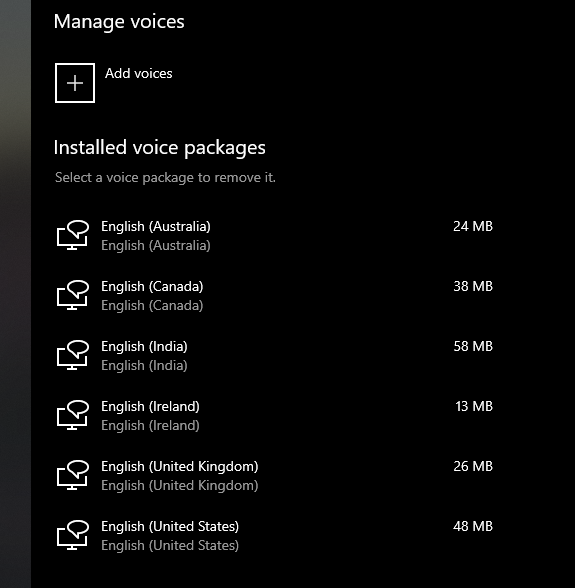 Next, open up your Registry Editor (Win+R, type regedit) - and navigate to this path: HKEY_LOCAL_MACHINE\SOFTWARE\Microsoft\Speech_OneCore\Voices\Tokens 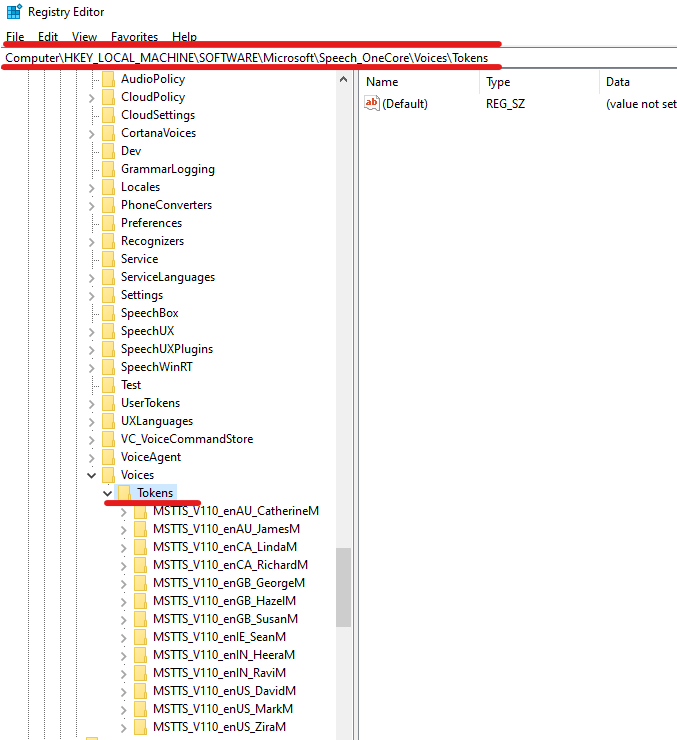 We will export the entire "Tokens" section. Right click on "Tokens" and then choose "Export". Save it was "voices.reg" on your Desktop for example. 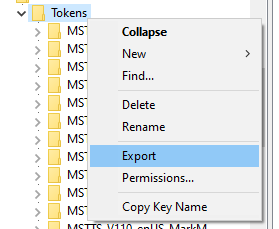 To make all of those available, you will have to use a tool like Visual Studio Code or Notepad++. If you don't have that, go ahead and install either one of those. Once you have one of them, open the editor and open the exported file from your Desktop (or whereever you saved it). In my example, I used VSCode. Open up the Find/Replace function of your editor. We want to replace Speech_OneCore for Speech like so: 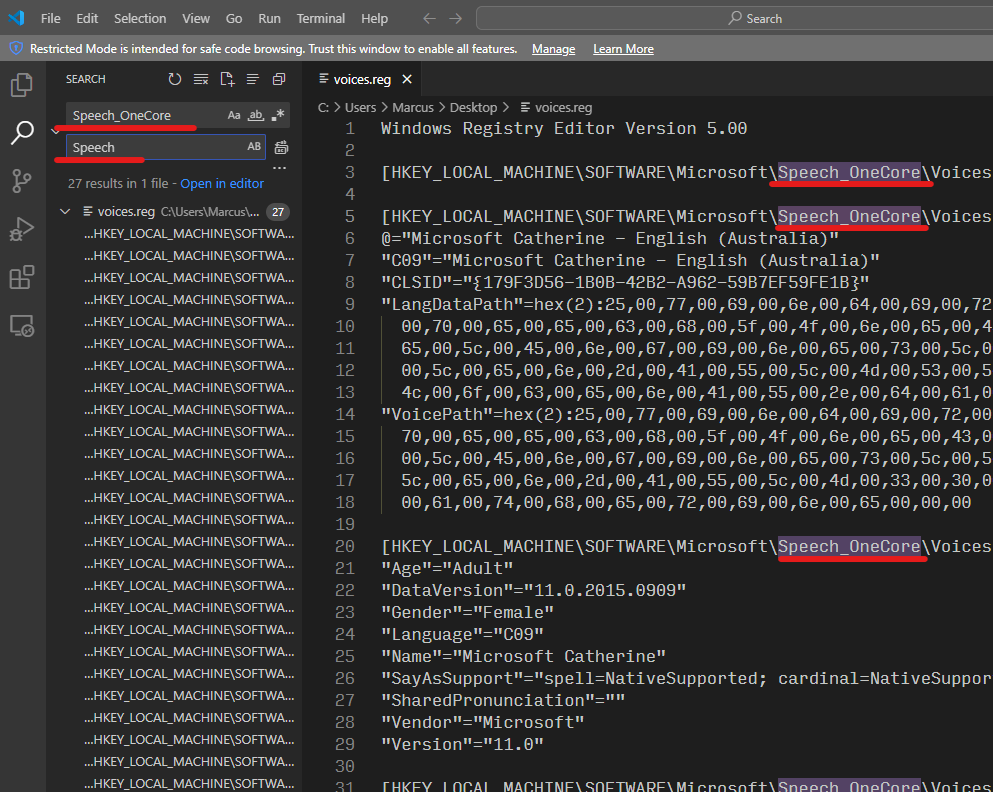 You may be asked if you want to replace all occurrences - you will want to confirm that. Once you have done this, the content of the file should look like this: 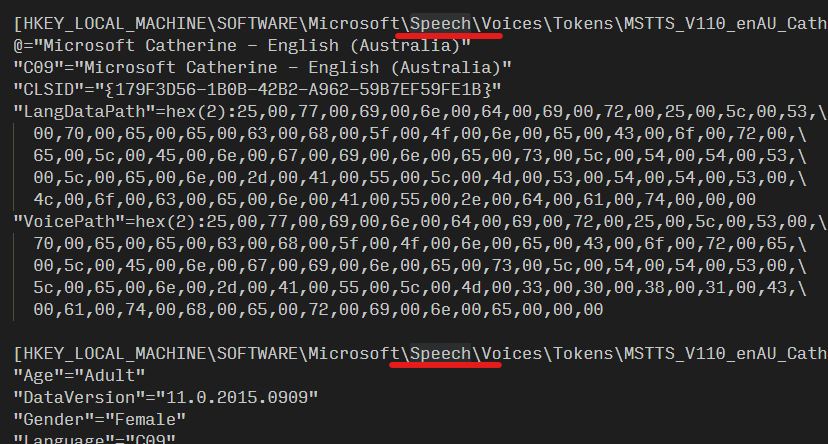 Save the file. Next we need to import that into your registry. That is very simple. Close your editor, and simply double-click on the file you edited. You will see a warning - simply click on Yes: 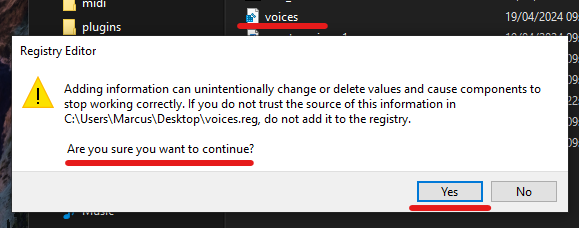 To confirm that everything worked, you can once again open up your Registry Editor, and navigate to HKEY_LOCAL_MACHINE\SOFTWARE\Microsoft\Speech\Voices\Tokens All your voices should be in there now - and that will make the voices available to your ATC tool. 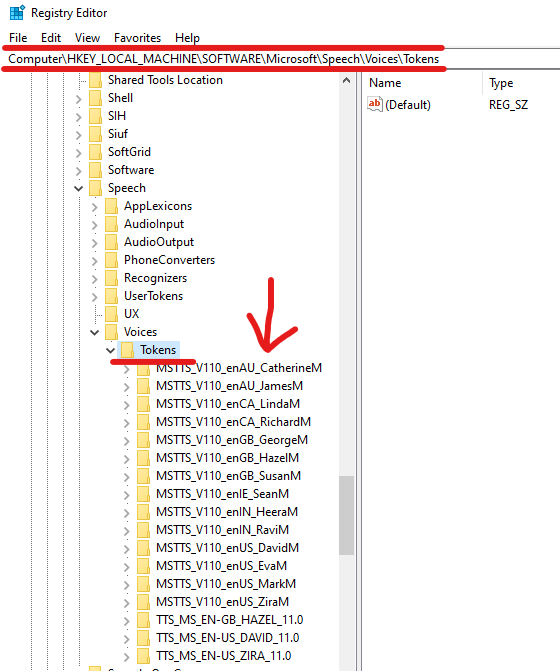 Enjoy. |
