|
Marcus Str. Husband, flight sim pilot, IT specialist About | Tweets | Code | CV | Categories | Ortho4XP Tiles | Live Stream |
||
|
Attention owners of these IP addresses! I have reported you for deliberate attempts to acquire illegal access to my server. Have a nice day :) |
||
|
Match movement of Logitech Yoke X-Plane The yoke in a Cessna 172 can be rotated to a maximum of 90 degrees to either side, to control the roll of the aircraft. However, the Logitech Flight Yoke (Link) only rotates to 45 degrees on either side. With the standard configuration, turning the yoke in either one direction will "double" the effect in the aircraft, meaning rotating the physical yoke to its maximum of 45 degrees will turn the simulator yoke to its maximum of 90 degrees. This in turn means that one would need to be very careful with the movements of the physical yoke, plus, it would not be entirely realistic. I want my yoke and the simulator to mirror my exact movements - even if it means that I will lose 45 degrees of movement freedom. Luckily, one can adjust the settings in X-Plane 12 to make that happen. Here's how. Open up the simulator's settings, and enter the joystick section. There, you should find your yoke to be the active one (if not, select it). Below the pull-down menu which says "Roll" on it, you will find a button called Add Response Curve. 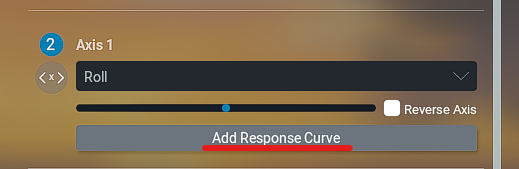 Once you click that, you will see the current response curve, which is set to its default. You will have to adjust the center and the far right measurement point. Here is how I have set it: 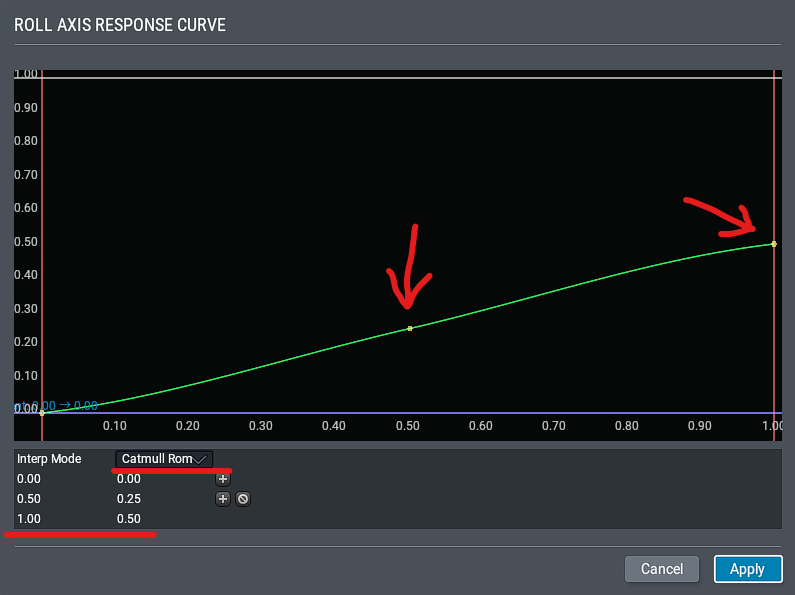 Note the values in the bottom left. You will need to pull the pivot point on the right to the 0.5 position, and the center point to the 0.25 position (instead of the previous 0.5). If everything went well, you will have the same values as me in the bottom left. Apply this curve, and you are done. As you can see, the simulator yoke now matches my physical yoke exactly.  |
